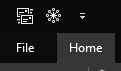Unified Inbox in Outlook O365
Whilst I happily use Sylpheed and K9 at home, at work I’m stuck using Outlook. In lots of ways, Outlook is excellent. For one thing, the app hits the sweet-spot of task, diary and email management. One glaring omission that I find with Outlook is the lack of a unified inbox.
Looking on the forums, this seems to be something that users want, but still hasn’t appeared. One of the suggested work-arounds that have come from users was to use a macro, so that’s what I did.
The below script will filter all mail in all inboxes. It’s incredibly simple, but that works well for me, in my efforts to maintain a zero inbox.
Sub UnifiedInbox()
Dim myOlApp As New Outlook.Application
txtSearch = "folder:Inbox"
myOlApp.ActiveExplorer.Search txtSearch, olSearchScopeAllFolders
Set myOlApp = Nothing
End Sub
Similarly, setting the macro up is a simple case of enabling the developer tab and following the breadcrumbs until you get to the Macro editor:
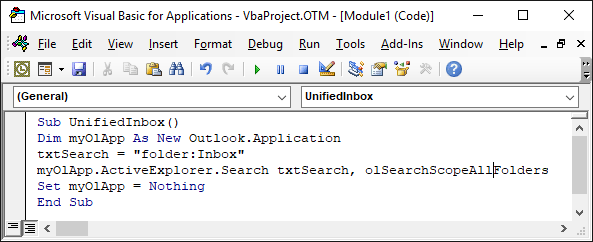
Once you’ve got the macro set up, and running, you can add a new button to the new Quick Access Toolbar The easiest way I found to do this was to right click on the ribbon, and select Customise the Ribbon.... In the resulting screen, you can click the link to edit the QAT, and select the macro you want to use, and modify the icon used.
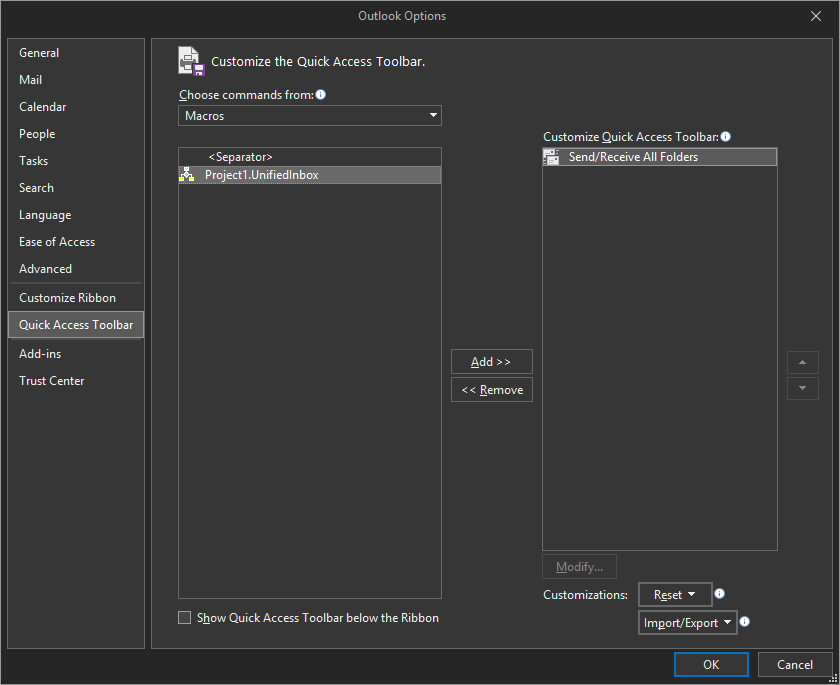
The good thing about this approach is that you can run the macro using a simple button that is permanently visible.